How to print from a wireless Apple MacBook running OS X 10.4 (Tiger) to a shared printer on a Windows XP computer.
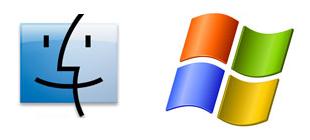
It’s hard to share printers on a network. Always has been, always will be. Of course, it should not be this way. Computers should be easy to use, and they have gotten easier through the years, but it puzzles me that something so simple is still so difficult.
In any event, here’s the scenario:
- You have a printer, perhaps an older printer. Said printer is connected to your Windows XP computer. You have given said computer a short name with no spaces and shared it. Other Windows computers on you network can happily print to it.
- You have a Mac. Perhaps connected to your network wirelessly. Perhaps you don’t like lugging a laser printer in your computer bag. Perhaps you don’t want a printer in every room in your house. Or cables strewn across the floor. So you have decided to try to print to the shared printer.
- You are completely insane. OK, maybe not completely insane. Maybe Apple is insane. Maybe it’s Microsoft. In any event, you think this will be easy. Bwah hah hah! Wrong.
- You Google for answers, disappointed at the shreds of information here and there that provide only pieces to the puzzle. Then you find this article. Your problems are solved.
First, in OS X, open System Preferences and select the “Print & Fax” option. Click the “+” button to add a new printer. As you mouse-over the button, the words “Click here to add a printer” will display. (Hmm, hidden options. I sense foreshadowing.)
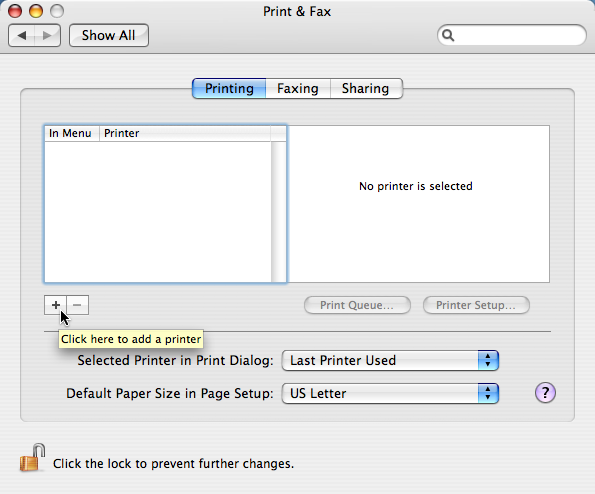
Next, from the “Printer Browser” window, click on the “More Printers…” button. (Note that “more” also means “more than zero”.)
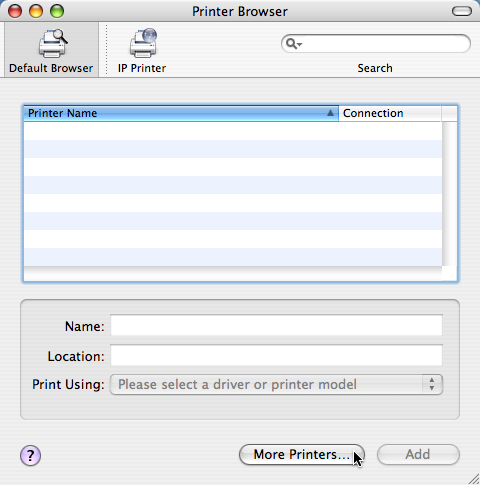
From the first pop-up menu, select the “Windows Printing” option. From the second pop-up menu, select the “Workgroup” option (or whatever you have named your Windows workgroup). As you may know, OS X doesn’t always play nicely with workgroups that are not named “WORKGROUP.” Ain’t networking grand?
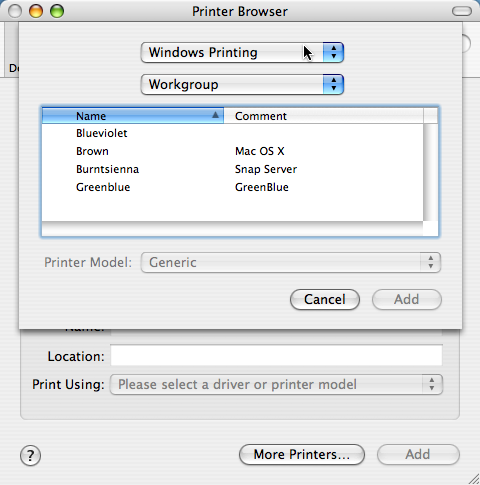
Next, select the computer with the shared printer attached to it and click the “Choose” button.
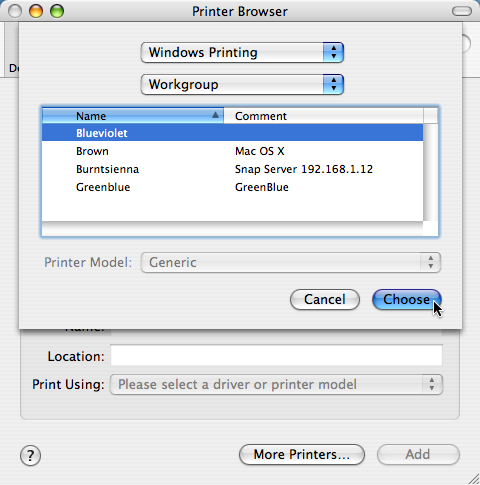
You will be prompted (ironically) for a username and password. Enter those, optionally check the “Remember this password in my keychain” option, and click the “OK” button.
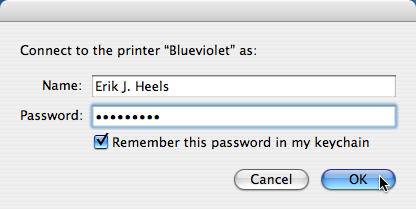
You’ll likely get an error message that says “Unable to connect to server with the provided password and user name.” that is labeled “Error: 256”. (Isn’t “username” one word?) Note the lack of helpful information in this error message. Do you know what error 256 is? I sure don’t. Hmm.
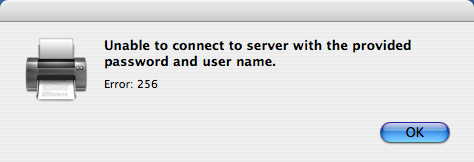
Now comes the magic, silly, undocumented, user-hostile trick that you were supposed to just guess. I added a sticky note to my screen to capture the beauty of this trick. Here it is. Go back to the Printer Browser window. You have to option-click on the “More Printers” button to get the (usually hidden) “Advanced” menu in the next screen. Now why didn’t I think of that?
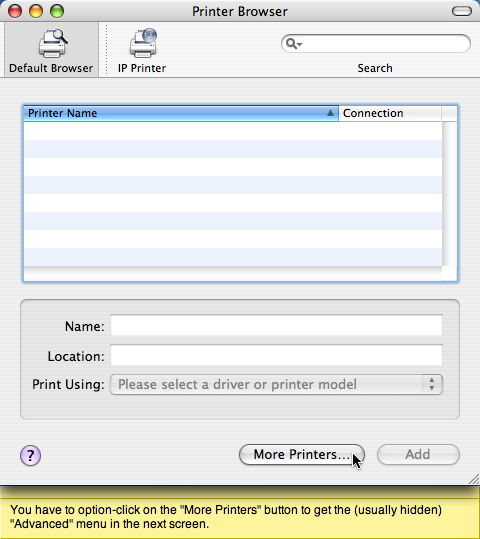
From the first pop-up menu, select the (now unhidden) “Advanced” option.
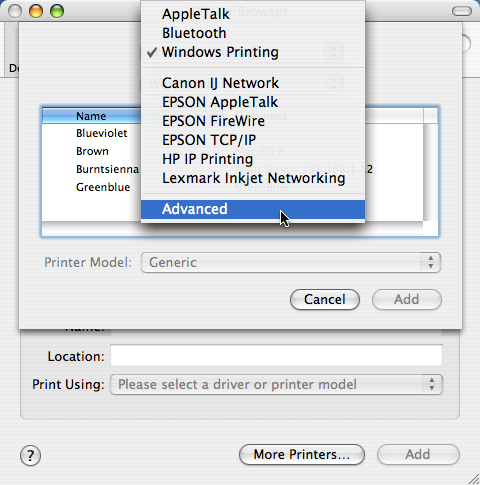
For the Device option, select “Windows Printer via SAMBA.” For the Device Name option, select the name of the shared printer (no spaces, and there is probably a maximum number of characters, like 8 or something, but I’m not sure). For the “Device URI” option, select an address of the form “smb://guest@192.168.1.8/hplj4ml” where “192.168.1.8” is the IP address of the Windows computer with the shared printer and “hplj4ml” is the name of the shared printer. From the Printer Model pop-up menu, select your printer manufacturer (this menu should be called “Manufacturer Name” menu). From the Name windows, select the printer model (this window should be called the “Printer Model” menu). Then click the “Add” button.
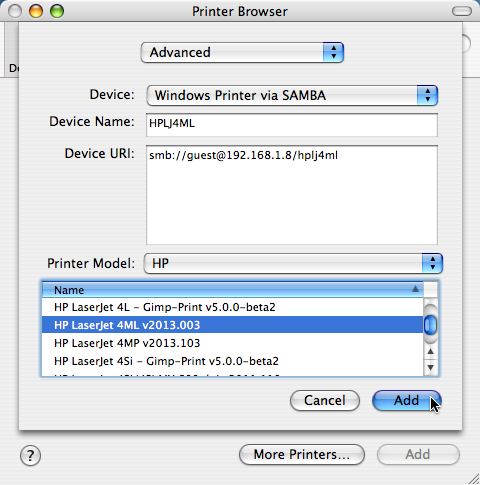
Now you’ll be able to print from your OS X computer to a shared printer on a Windows XP computer. But, honestly, this should be a lot easier. Attached shared printers should just be discovered by OS X, and advanced options should not be hidden by default. Memo to Apple: fix this. Apple computers are supposed to be easy to use.



Also have HP F300 series…not listed in the dropdown list. I can only add the printer as a generic printer. Even though it looks installed, it won’t actually print.
Eric… thanks so much for posting this great article… it helped me get my MACBOOK PRO printing to a shared XP printer here at my home where I work… however, I have not upgraded to Leopard and can’t get it to work. I did find the “Advanced” setting in Leopard (you have to right-click on the toolbar after Clicking the “+” to add a printer, and add the “Advanced” item to the toolbar… this gets you into the advanced settings, but it does not quite work from there as you have outlined for Tiger…) PLEASE HELP!
‘NT_STATUS_UNSUCCESSFUL’
I was seeing that until I remembered that the guest account I was using to connect had a password and I hadn’t passed that parameter in the URL… oops…
Also, remember that everything is case sensitive, so the XP guest account needs to be Guest for instance…
I’m getting exactly the same error as Pip.
I’m getting the same error of ‘NT_STATUS_UNSUCCESSFUL’ when I attempt to connect to the HP 4600 here at work. It’s on an XP box that was just rebuilt. I agree that it should not be this difficult.
Peace!
Chris
Hello, thanks for this tip, but I’m afraid it’s not working for me. I get the error Unable to connect to Samba host – ‘NT_STATUS_UNSUCCESSFUL’ when trying to print to my Samsung SCX-4200 printer/scanner AIO. I’m new to the Mac and have an iMac with 10.4.10 and my network is Windows/Workgroup with the printer attached via USB to a Windows Vista Home Premium PC. I don’t know much about networks so maybe I’m doing something stupid. I’ve tried the address you gave using ‘guest’ but I’m not sure if that should be my username, so I also tried with my PC username. I also tried the ‘username:Password@’ option but none of them worked. I can ‘ping’ the address of my PC and can print from it locally to the Samsung. Obviously I’m doing something wrong. Can you help? Thanks.
I’m looking for something like this howto for a HP F380 All in one, i just want to print, the scanner will be used just in the host (of course it would be a pleasure if that option can be enabled). Have someone solved this issue?
Greetings Daniel,
You have to follow each step in order. The first time you go to the Printer Browser window, you have to click (not option-click) the More Printers button, select Windows Printing, and follow the rest of the instructions. The second time you go to the Printer Browser window, you have to option-click the More Printers button, then follow the rest of the instructions.
Regarding why the printer does not appear. Perhaps a limited install was done on your computer. You should not have to download any installers since printer drivers are included with the OS X system software. I’d suggest re-installing the drivers (and perhaps the OS itself) from the install CD. If you do a custom install, you should be able to select just the components that you need to install or repair.
Regards,
Erik
Hi,
This info seams very usefull, BUT, could any body tell my why the “Advance” option doesn’t appear on my computer.
I have a new MacBook with Mac Os X ver. 10.4.10
Second question:
The printer works fine when connected directly. I have downloaded the latest drivers
Why doesn’t the printer appear on the list of available printer drivers? How can i tell my mac the driver is already installed?
Thanks
Daniel
If your printer isn’t in the driver list, try the open-source HPIJS driver. Requires 2 other pieces of software installed first — again, NOT EASY. Sigh.
Note so far this isn’t working for me (I’m trying to use the HP F300 driver on an F380) but it may work for some people.