How to visualize social networking.
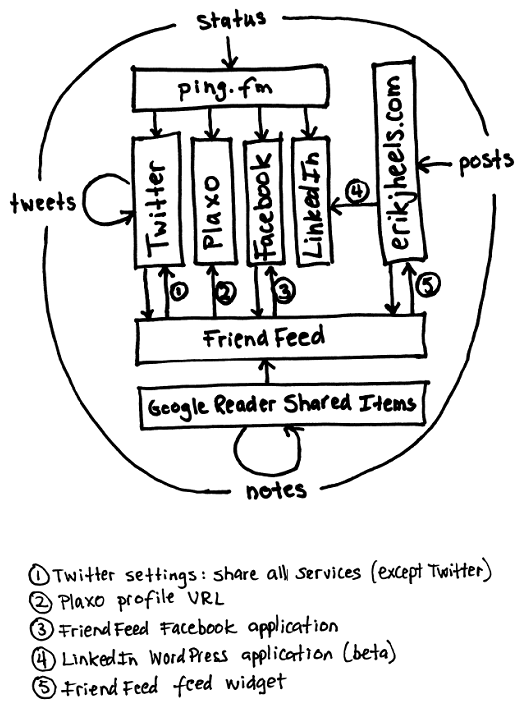
And You May Ask Yourself, How Do I Work This?
I wanted to be able to explain to those new to social networking how all of the pieces fit together. Plus with feeds being shared back and forth, I wanted to make sure that I wasn’t creating any feed loops or leaving out any pieces. I use LinkedIn for business networking (my resume and the like), I use Facebook for friends and family, and I am passive on Plaxo (i.e. I accept invitations to connect but do not solicit new connections). Here’s my drawing that explains social networking:
I’ve drawn the major inputs at the edge of the social networking cloud. In my view of the blogging world, there are four main inputs:
- Posts. I use WordPress software to publish blog posts to my self-hosted blog at erikjheels.com. Posts (like this one) are longer, sometimes include graphics, and generally take more time to write.
- Notes. I subscribe to lots of blog feeds with Google Reader and share items of interest via my Google Reader Shared Items feed. On a subset of these items, I add Notes, short blocks of text to comment on or explain the items that I’ve shared. I don’t know the character limit for Notes, but from experience I know that it’s more than 140 characters, which puts Notes blogging somewhere between “traditional” blogging and microblogging.
- Tweets. I use Twitter to post tweets, short messages up to 140 characters. Twitter is a microblogging service. I’ve drawn Twitter with a feedback loop because the writing and reading interfaces on Twitter are the same, which is one of the things that makes Twitter so cool. This differs from WordPress, where a back-end interface handles writing and a front-end interface handles reading.
- Status. I use ping.fm to post status updates to my Twitter, Plaxo, Facebook, and LinkedIn accounts. Status updates are a kind of microblogging. I limit my status updates to 140 characters (for compatibility with Twitter).
And You May Ask Yourself, Where Does That Highway Go?
What ping.fm is to blog inputs, FriendFeed is to blog outputs. FriendFeed allows you to aggregate all of your feeds (whether Atom or RSS) into one combined feed. You can subscribe to each of my social networking services individually, or you can subscribe to my FriendFeed feed. Plus, you can republish your FriendFeed feed back to your other social networks.
- FriendFeed to Twitter. As mentioned by Paul Buchheit (via MG Siegler), you can republish FriendFeed items to Twitter, but you should select “share all services (except Twitter)” to prevent a feed loop. Or you can share a subset of your feeds (such as only your blog posts, which is what I do). It’s probably not a good idea to bore your Twitter followers with all of your Google Reader Shared Items (assuming that you share stuff more frequently than you Tweet). Enable this feature via the Feed Publishing section of your FeedFriend account settings page.
- FriendFeed to Plaxo. Plaxo is actually a competitor to FriendFeed and can be configured to aggregate feeds (like FriendFeed). But to simplify my blogging life, I used my FriendFeed feed URL as my Plaxo profile URL. So Plaxo is now (more or less) a mirror of FriendFeed.
- FriendFeed to Facebook. Facebook has a mature set of third-party applications that you can add to your profile. I use the FriendFeed Facebook application to integrate my FriendFeed feed into Facebook.
- WordPress to LinkedIn. LinkedIn also has third-party applications, but they are still in beta. You can use the LinkedIn WordPress application to republish posts from your WordPress blog (self-hosted or hosted on WordPress.com) to your LinkedIn profile. There is not yet a FriendFeed application for LinkedIn, so this is one black hole in the social networking spacetime continuum. (Yes, I tried using my FriendFeed URL with the WordPress application, but it failed because your website must be powered by WordPress for this application to function.)
- FriendFeed to WordPress. From the FriendFeed tools page, you can configure a FriendFeed feed widget and then incorporate that into your blog.
And You May Ask Yourself, Well, How Did I Get Here?
An odd conversation that occurred within Google Reader prompted me to make this drawing. Ever since Google introduced the Notes feature for Google Reader (which allows you to share and comment on (that’s the new part) shared items from within Google Reader), a bunch of us have been communicating with my friend Rick Klau via the Notes feature. While my Google Reader Shared Items has a feed that includes Notes that I add to shared items, there is not (yet?) a separate feed for my Google Reader Shared Items Notes. So I recently posted a Note:
“@rklau: There needs to be a way to integrate Google Reader shared notes with Twitter.com. Or something.”
(Search my Google Reader Shared Items feed for “The Entrepreneurial Mind has moved.” to find this “thread,” if you can call it that.)
And You May Tell Yourself, My God! What Have I Done?
To my Note, Chris replied (also in a Google Reader Shared Items Note):
“@Erik: Well all these are going to Friendfeed (if you’re on that). And now Friendfeed can auto-post to Twitter so you can kind of make that happen. By the way, I just re-read what I typed here and I’ve started crying a bit.”
So we’ve come full circle. Happy blogging!
Thanks to Talking Heads for the inspiration for the headings.
Related Posts
- Drawing That Explains Patent Costs
How to control the cost of filing a patent. - Drawing That Explains Patent Disputes
And what’s wrong with law school education. - Drawing That Explains Patent Laws
From Chief Justice to the patent examiner. - Drawing That Explains Copyright Law
Copyright rights, unregulated uses, and fair use. - How To Debug Computer Problems
Let’s work the problem people!



Great article on the social networking puzzle and love the diagram. I think it still applies today!