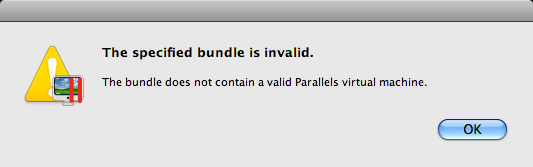The bundle does not contain a valid Parallels machine.

I continue to use Parallels to run Windows applications under OS X despite its quirky behavior and poor documentation.
Physical Windows machines are a pain to set up, and the best way to fix them when they get screwed up is to reinstall Windows (set aside the afternoon). But if you create a Windows virtual machine (VM) under Parallels, then you can throw out one VM when (not if) it gets corrupted and start over from a clean version of your VM (saving your afternoon for real work).
So you’d think that the I-want-to-create-a-clean-version-of-a-Windows-VM-and-give-a-copy-to-every-user-on-this-Mac use case would be well documented.
You’d be wrong.
Call me crazy, but when I actually pay money for software, I want it to work. And I want the documentation to be good. As a new Parallels user, you’ll discover that you can make “clones,”, “clone templates,” and “snapshots” of your VM. But you will have little guidance about what these terms mean in relation to what you actually want to do.
Dear tech writers: Users care about benefits, not features.
I installed Parallels under OS X (host OS) then installed Windows XP (guest OS) as a VM. I configured Windows to remove all the usually annoyances, installed Parallels Tools, then installed Firefox. The result: a nice clean install of Windows that I can (theoretically) put in each user’s account. I saved the VM using the “clone” feature. The result is a large “.pvm” file, which is actually a “package” that contains settings files, virtual hard disks, and the like. Like “.app” packages (OS X applications), the “.pvm” file presents itself as one file in the OS X Finder.
So I copied the WindowsXP.pvm file to the file server, logged in as a second user, and then tried to start the VM in the second user’s account. I got this error message:
The specified bundle is invalid.
The bundle does not contain a valid Parallels machine.
OK
No, definitely not OK.
Googling the error message, I found a thread on the Parallels help forum that was as best unhelpful and at worst antagonistic and cryptic.
So here’s the solution that worked for me. After cloning the VM that you want to share, archive the “.pvm” package in a ZIP file (is OS X, right-click on the file and select “Compress”), then copy the ZIP file to the new location, unzip it, and your VM should work in the new location.
Parallels can be a time saver, but it doesn’t “just work” that way it should. Hopefully this tip saved you some time.
Erik J. Heels is an MIT engineer; trademark, domain name, and patent lawyer; Red Sox fan; and music lover. He blogs about technology, law, baseball, and rock ‘n’ roll at erikjheels.com. On Twitter, he is @ErikJHeels.