Let’s work the problem people!
A few weeks ago (06/03/07), the Internet connection on my home PC stopped working. My kids use this PC for gaming and email. And as I’ve mentioned earlier, I’m tech support for the family.
I decided to use this problem as a chance to educate my kids about how to debug computer problems. So the first thing that I did was draw a drawing. And now, for some reason, an old Mike Myers Saturday Night Live sketch is running through my head:
“Hello, my name is Simon. And I like to do drawings. Would you like to see some of my drawings?”
Maybe this video will help:
Here’s my drawing. Actually a cleaned up version of it. Because everybody loves a Sharpie (and blue pen on yellow pad doesn’t scan too well).
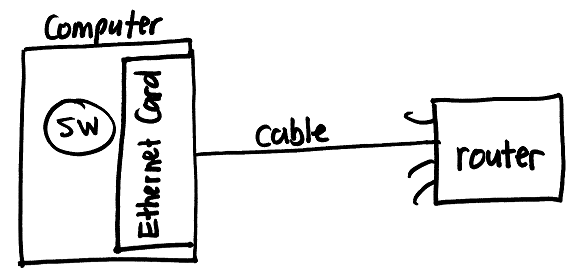
My 9-year-old daughter asked, “Dad, what’s that box on the left?”
OK, so I’m no Pictionary pro. Then again, my kids have probably never seen a computer network diagram before. So this was a lesson for both of us. I explained that this is just a depiction of the pieces that might be broken. There could be more, but basically I figured that either the software, Ethernet card, cable, or router was broken.
I then explained how we could test each one.
- Router. To test the router, check the other computers that are connected to the same router. If they can access the Internet and the suspect computer cannot, then the router is probably OK. (I know that it’s possible that one port on the router could have stopped working.)
- Cable. Maybe one of the cats chewed through the Ethernet cable. Or maybe it got caught in the vacuum cleaner. To test the cable, replace the existing cable with a known working cable. Preferably one of the cables already plugged into the router connected to a working computer. If the good cable does not work on the suspect computer, then the cable is probably OK. (I know that there could have been a bad cable in addition to another problem. And that this wouldn’t have been detected by my simple cable test. But again, I was teaching kids aged 9, 11, and 13, so work with me here.)
- Ethernet Card. This is a little harder to debug, so I left it for last.
- Software. I opened the Computer Management application and then went to System Tools, then Device Manager. I wanted to see if “Network adapters” was listed and if the info looked correct. It did. I also am pretty darn religious about running anti-virus, anti-spyware, and registry cleaning applications daily. So I ruled out software as the problem.
I then drew another diagram. A chart really. In fact, I drew this before debugging. But I’ve added it here so as not to ruin the surprise. I concluded that the problem was most likely a broken Ethernet card.
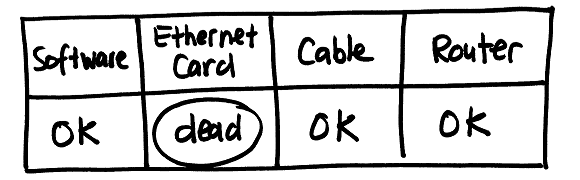
My kids then asked how an Ethernet card could break. I explained that computers are not perfect (I say this a lot at my house) and do not last forever. Computer parts, like light bulbs, will eventually wear out and need to be replaced.
So we headed off to RadioShack to buy a new Ethernet card. It was $26.24 with tax. I took apart the old computer, removed the old Ethernet card (which my 11-year-old son wanted for his room), installed the new one, plugged everything back in, turned everything back on, and everything just worked.
To quote Gene Kranz from the movie Apollo 13:
“Let’s work the problem people. Let’s not make things worse by guessing.”
We’ve never lost a computer in this family, and we’re certainly not going lose one on my watch! At least that’s how I felt inside. Class dismissed.



This is one of the best descriptions of how computers and software dance together that
I have ever seen. I used to work with a Patent Litigation attorney and while he was a
keyboarding whiz, his explanations fell flatter than my pancakes. Thanks for the
great website. Really wonderful.